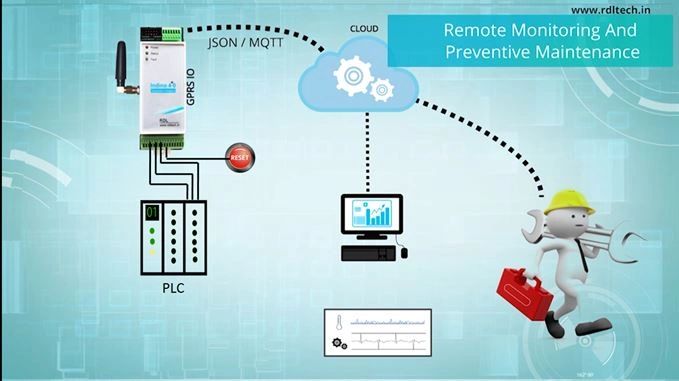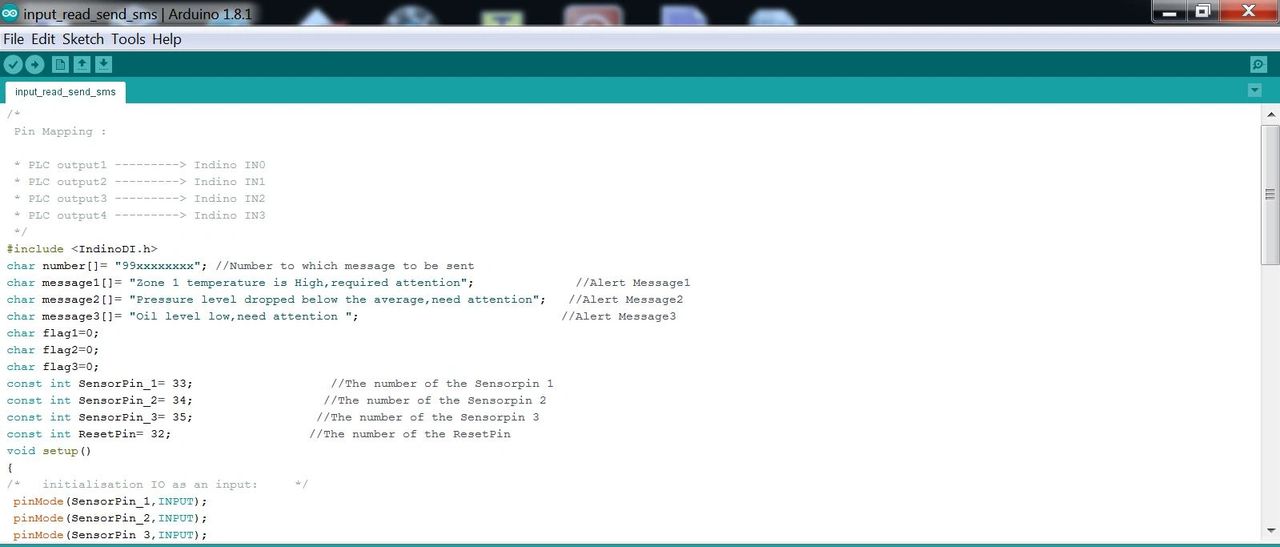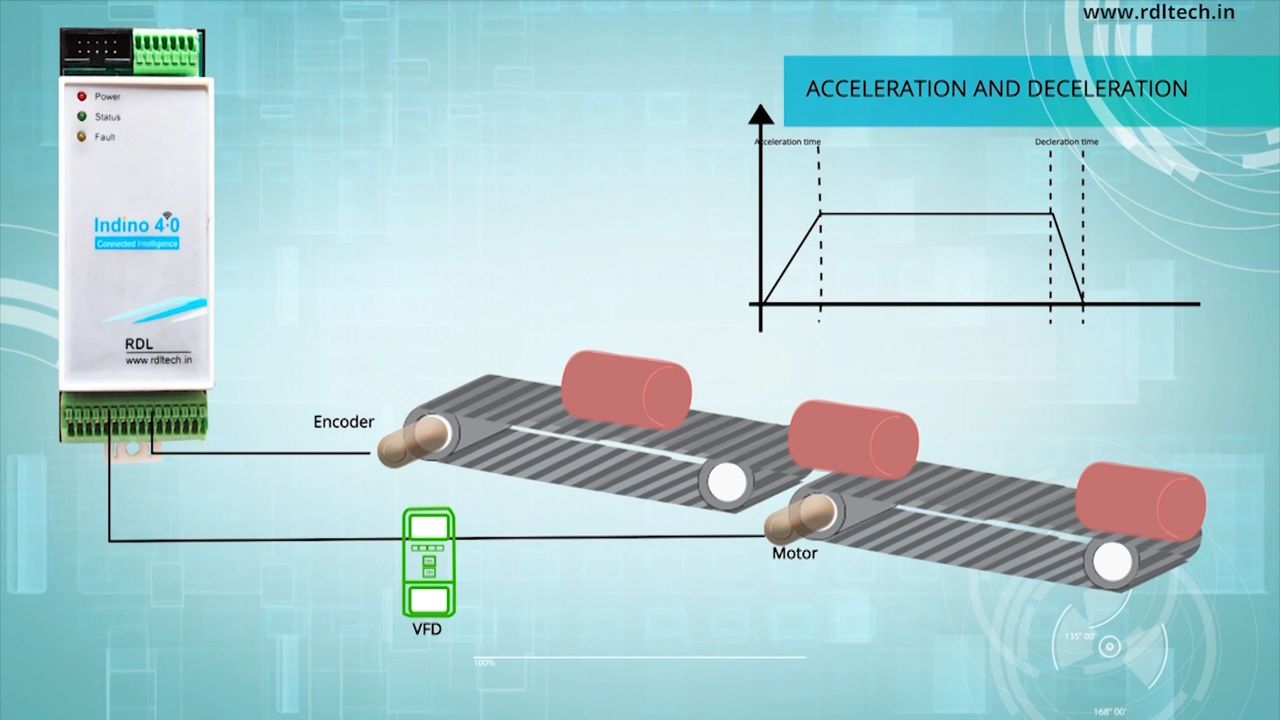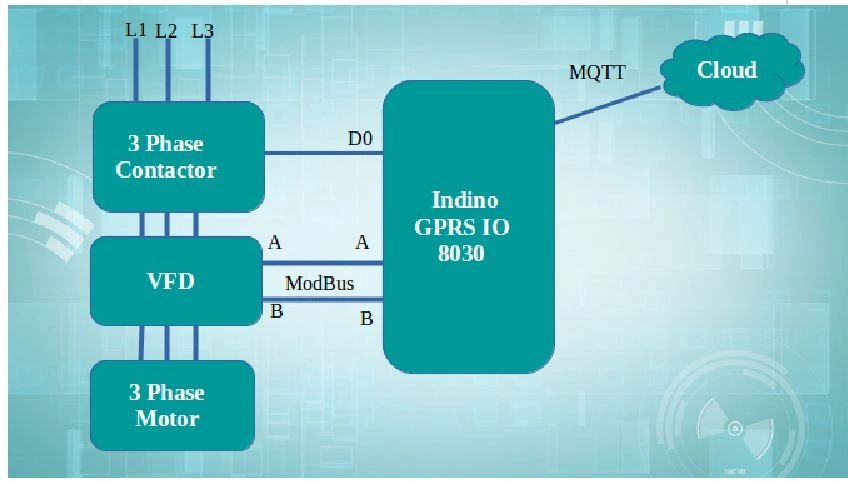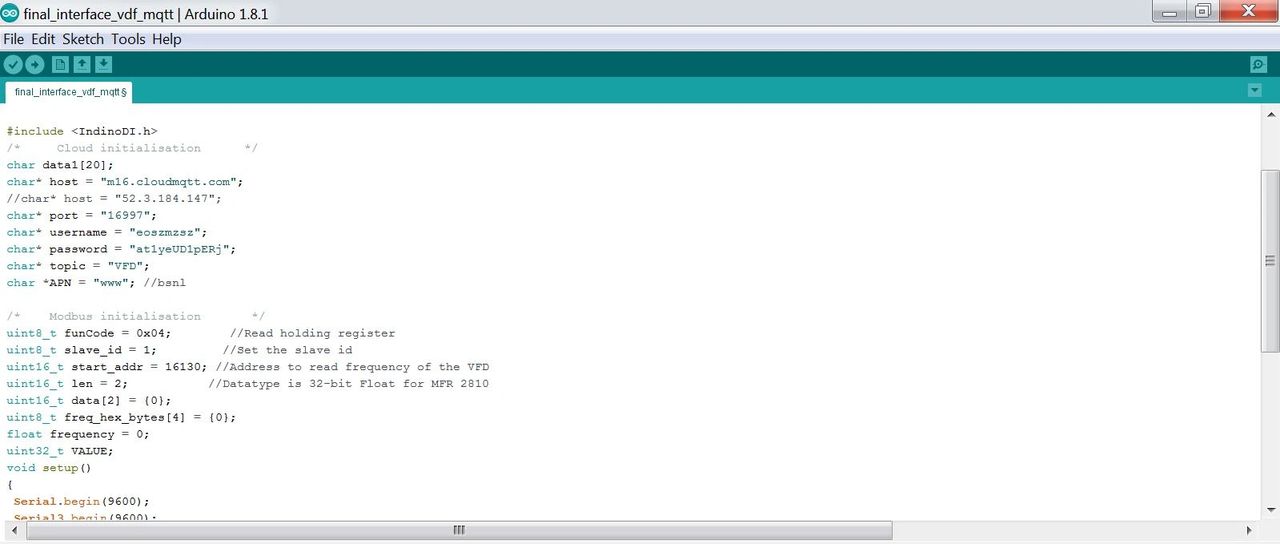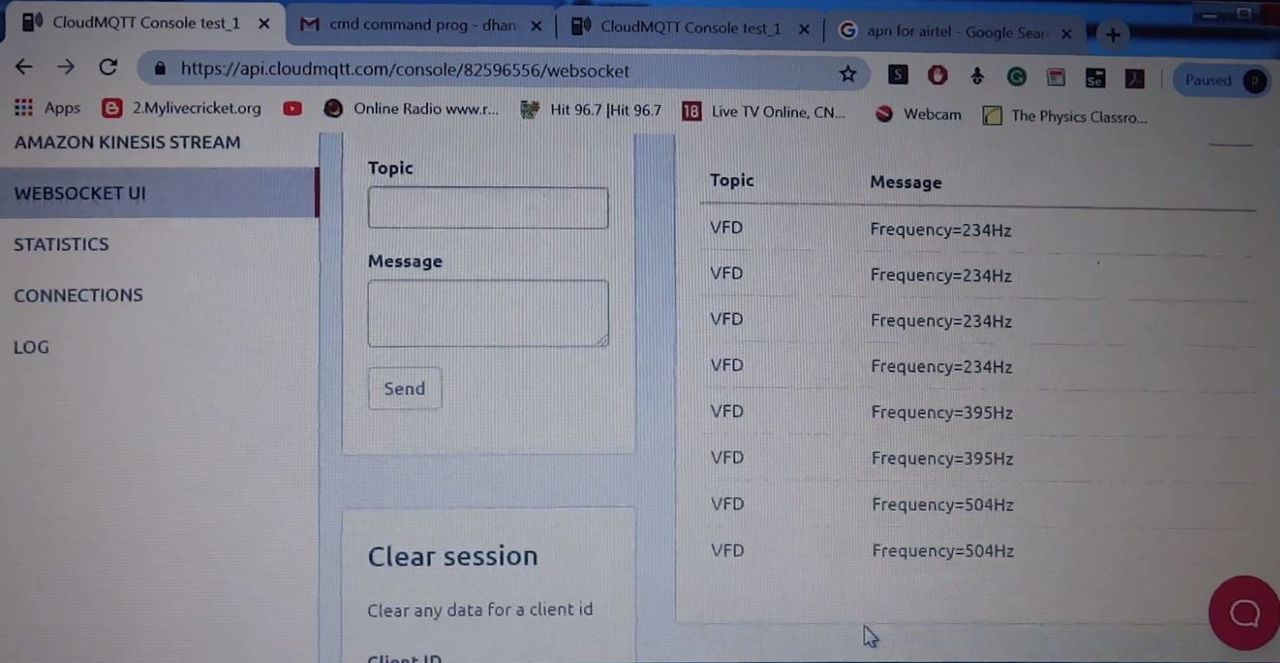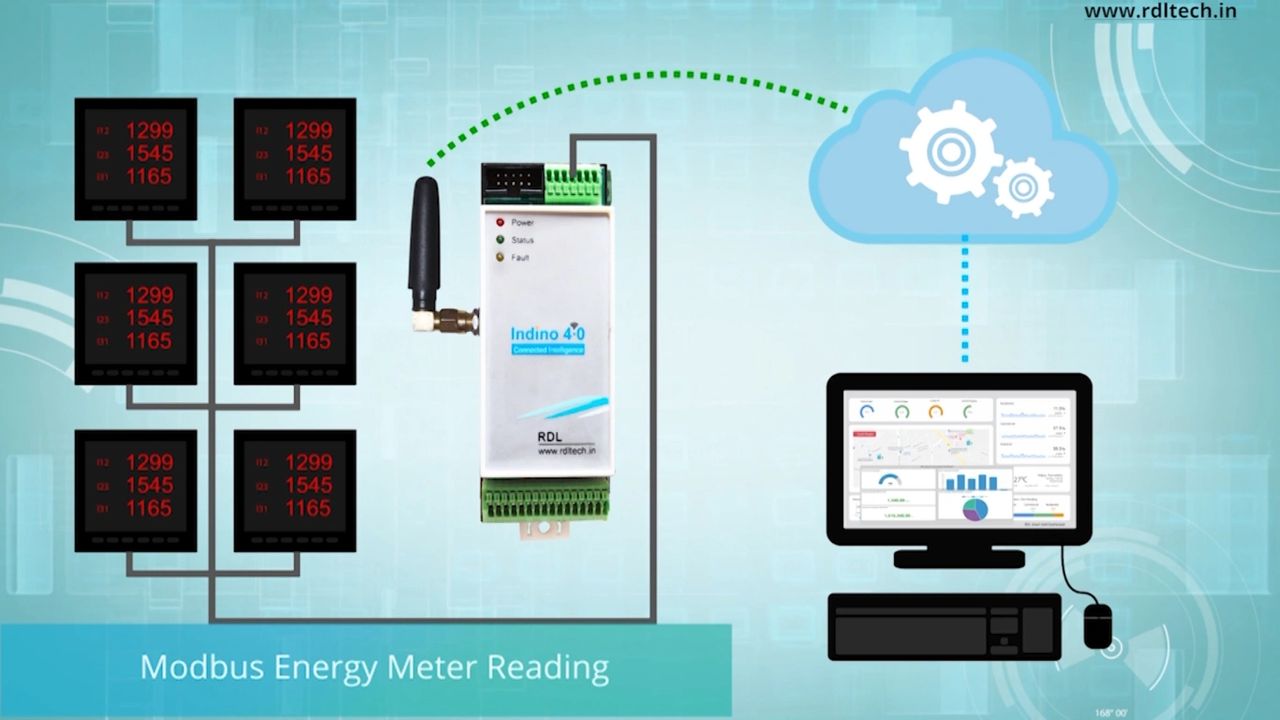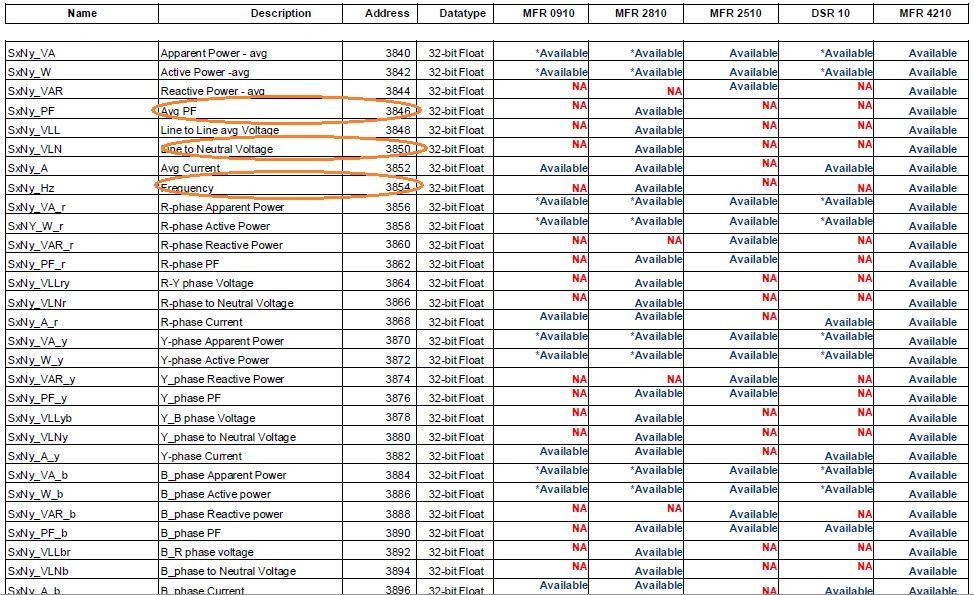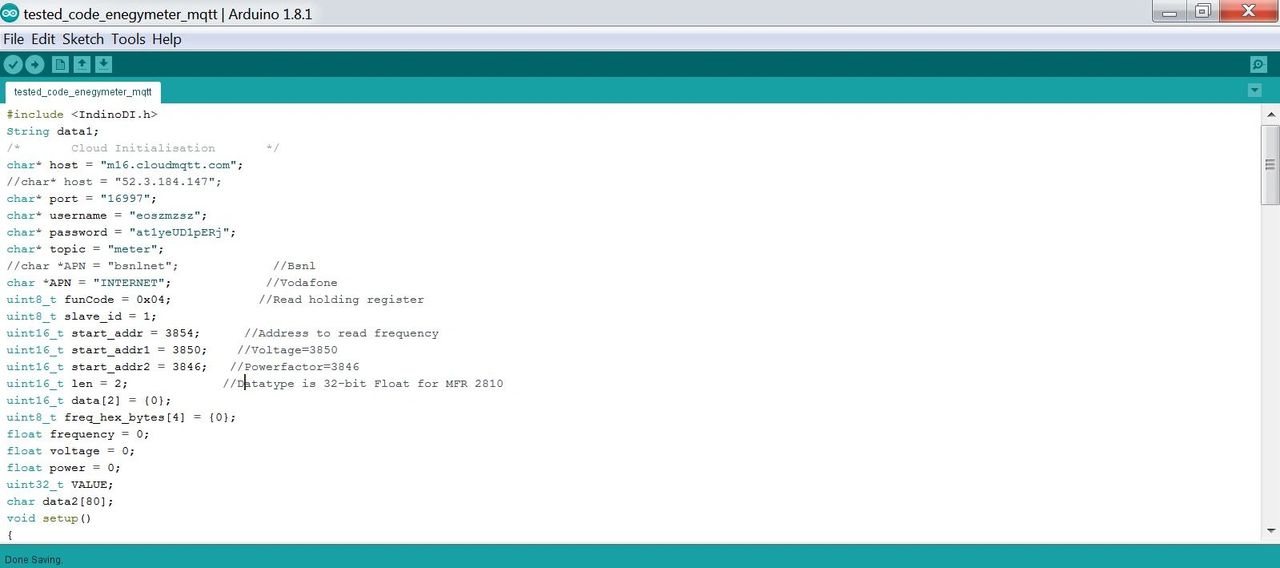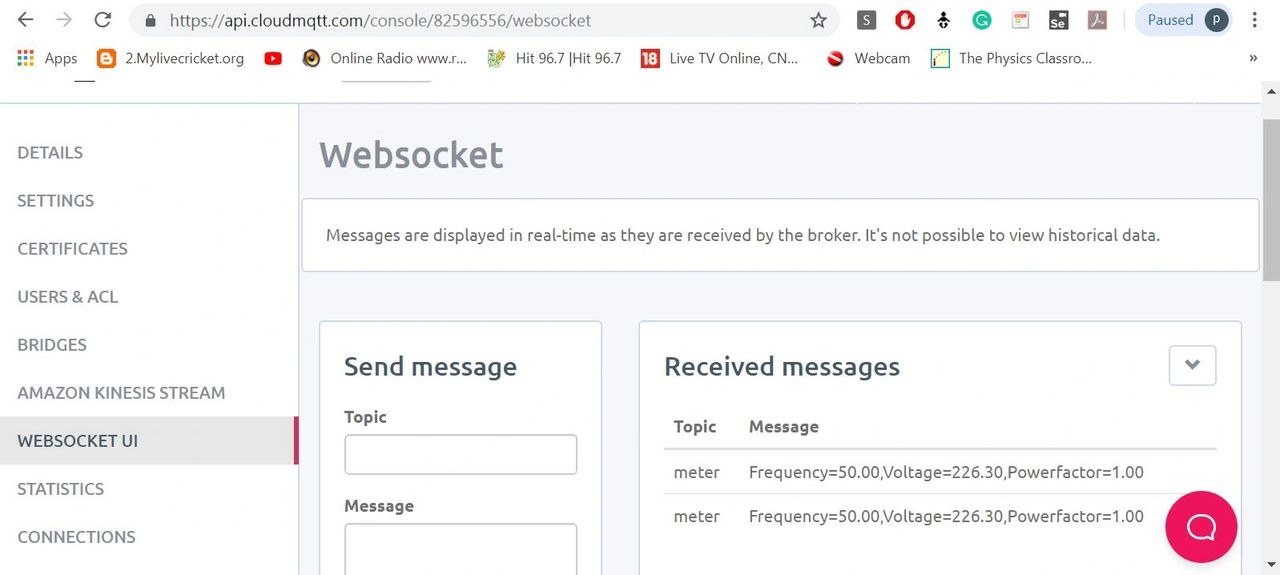ESP32-LIQUID
CRYSTAL DISPLAY
Description:
Hardware required:
Pin connection:
Program:
This experiment shows how to
display the message on LCD using ESP32-Microcontroller.
Description:
To display the message on the LCD
screen.
Hardware required:
ESP32-Microcontroller
Development board.
Pin connection:
Pin Mapping:
LCD
|
ESP32
|
RS
|
I04
|
E
|
I012
|
D4
|
I032
|
D5
|
I033
|
D6
|
I025
|
D7
|
I026
|
R/W
|
GND
|
Procedure:
1.
The above pin connection shows how to interface LCD with ESP32 board.
2.
Do the connections as shown in the pin diagram and pin mapping.
3.
Connect the USB cable to the board.
4.
Open Arduino IDE .Select DOIT ESP32 DEVKIT V1in boards and select COM port.
5.
Verify the program and Upload it.
6.
Now you can see the output displaying the message on
LCD of ESP32 microcontroller board.
Program:
/* Include the LCD library */ #include<LiquidCrystal.h>
/*
Mapping the pins with library rs=4,en=12,d4=32,d5=33,d6=25,d7=26 */
LiquidCrystallcd(4,12,32,33,25,26);
void
setup(void)
{
/*
set baud rate */
Serial.begin(9600);
/*
set up the LCD's number of columns and rows */ lcd.begin(16,2);
}
void loop(void)
{
/*
set the cursor to column 0, line 1
(note:
line 1 is the second row, since counting begins with 0) */ lcd.setCursor(0,1);
/*
Print a message to the LCD */ lcd.print("*WELCOME
TO RDL*");
/*print
the number of seconds since reset */ delay(5000);
/*
clear the message */ lcd.clear();
}